Tip of the Week: Make Sure You'll Be Understood With Microsoft Word
Have you ever been working on writing a blog article or trying your hand at a formal proposal letter and wondered if your writing was appropriate for your audience? You’re not alone. The readability of a document is such a concern for people that Microsoft Word added a feature that will automatically calculate a document’s readability using the Flesch Reading Ease formula and tells approximate reading level using the famous Flesch-Kincaid Grade Level scale.
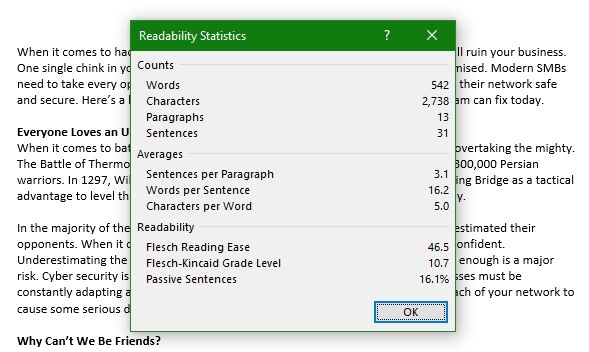
First let’s look at the Flesch Reading Ease Formula. Developed in 1948, the Flesch Reading Ease formula is considered to be the most accurate readability scale in use right now. The formula gives a scale of ease of reading on a scale from 100 or less, 100 being the easiest to read. In this case, the article below has a Flesch Reading Ease Formula of 46.7. This means that it is mid-level difficulty. The Flesch Reading scale also gives an approximate grade level. In this case, the reading level is 10.7, meaning the article is written for an average grade level of between 10th and 1tth grade (based on accepted US school data).
Use Word to Evaluate Document Readability
Most users are familiar with the basic Word functions in Review - Spelling & Grammar checks and Word Count. After checking over the spelling and grammar of the document, it will post your readability statistics. Think of it like an enhanced Word Count full of all the information a writer could want about how their article is shaping up. It’s broken into three sections:
- Count - Includes the counts of: Word, Characters, Paragraphs, Sentences
- Averages - Sentences per Paragraph, Words per Sentence, Character per Word
- Readability - Flesch Reading Ease, Flesch-Kincaid Grade Level, Passive Sentences
To activate the Readability Menu, start by navigating to the Options menu item in Microsoft Word.

Then, select the Proofing menu item within the Word Options. Scroll down to the option that is labeled ‘When correcting spelling and grammar in Word’ from there, you see a few check boxes. In addition to making sure that ‘Check grammar with spelling’ is checked, you also want to check the box next to the option ‘Show readability statistics’.
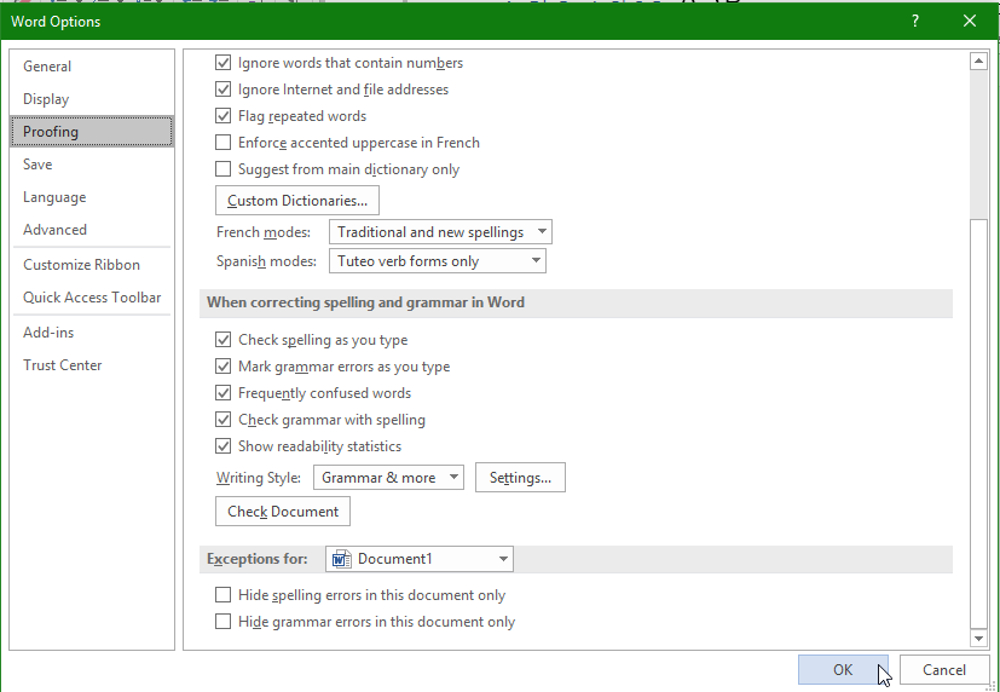
As with most scales, the Flesch Reading Ease results should be taken with a grain of salt. Using the scale to gauge whether or not your copy is appropriate for your target audience is helpful tool. Would you like to learn more IT tips and tricks? Subscribe to our blog today!



Comments